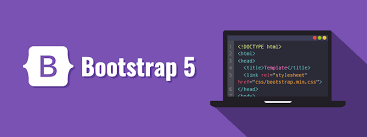This tutorial guides you through building a simple responsive website using the Bootstrap framework. We'll cover setting up Bootstrap, understanding the grid system, and creating responsive elements.
Responsive Webdesign- Bootstrap Tutorial Series
This tutorial guides you through building a simple responsive website using the Bootstrap framework. We'll cover setting up Bootstrap, understanding the grid system, and creating responsive elements.
1. Introduction to Bootstrap:
Bootstrap is a powerful and popular open-source front-end framework that simplifies web development. It provides pre-styled CSS components and JavaScript plugins, making it easy to create modern and responsive websites that adapt seamlessly to different screen sizes, from desktops to mobile phones. This "mobile-first" approach ensures a consistent and user-friendly experience across devices. It leverages CSS frameworks like Flexbox and Grid, abstracting away much of the complexity of cross-browser compatibility and responsive design.
2. Setting Up Bootstrap:
Include Bootstrap in your project via CDN (easiest) or download:
- CDN (Content Delivery Network): This is the quickest way to get started. Include the following links in the <head> of your HTML file:
<!-- end list -->
HTML
<link href="/https://cdn.jsdelivr.net/npm/bootstrap@5.3.0/dist/css/bootstrap.min.css" rel="stylesheet" integrity="sha384-9ndCyUaIbzAi2FUVXJi0CjmCapSmO7SnpJef0486qhLnuZ2cdeRhO02iuK6FUUVM" crossorigin="anonymous">
<script src="/https://cdn.jsdelivr.net/npm/bootstrap@5.3.0/dist/js/bootstrap.bundle.min.js"
integrity="sha384-geWF76RCwLtnZ8qwWowPQNguL3RmwHVBC9FhGdlKrxdiJJigb/j/68SIy3Te4Bkz" crossorigin="anonymous"></script>
- Download: You can download Bootstrap from getbootstrap.com and include the CSS and JS files in your project directory. This is useful for offline development or projects where CDN access is restricted.
3. The Bootstrap Grid System:
The grid system is the backbone of Bootstrap's responsive design. It divides the screen into 12 equal columns, allowing you to create flexible and adaptable layouts. Key concepts:
- Container: The .container class creates a responsive, fixed-width container that centers your content on the page. Use .container-fluid for a full-width container that spans the entire width of the viewport.
- Row: The .row class creates a horizontal row to hold your columns. Rows use negative margins to compensate for column padding.
- Columns: Use classes like .col-sm-*, .col-md-*, .col-lg-*, and .col-xl-* to define the width of columns at different screen sizes. * represents a number from 1 to 12, indicating how many columns the element should occupy. Bootstrap 5 also introduces .col-xxl-* for extra-large screens.
Example:
HTML
<div class="container"> <div class="row"> <div class="col-md-4">Column 1 (4/12 width on medium screens)</div> <div class="col-md-8">Column 2 (8/12 width on medium screens)</div> </div> <div class="row"> <div class="col-sm-6">Column 3 (6/12 width on small screens)</div> <div class="col-sm-6">Column 4 (6/12 width on small screens)</div> </div> </div>
4. Responsive Utilities:
Bootstrap provides utility classes to easily control the visibility of elements at different screen sizes, allowing you to tailor the content displayed based on the user's device.
- d-none: Hides the element on all screen sizes.
- d-sm-block: Shows the element on small screens and larger.
- d-md-none: Hides the element on medium screens and larger.
- d-lg-inline: Shows the element inline on large screens and larger. (Many variations exist)
Example:
HTML
<div class="container"> <p class="d-block d-md-none">This text is visible on small screens only.</p> <p class="d-none d-md-block">This text is visible on medium screens and larger.</p> </div>
5. Building a Simple Web Page:
Code snippet
<!DOCTYPE html> <html lang="en"> <head> <meta charset="UTF-8"> <meta name="viewport" content="width=device-width, initial-scale=1.0"> <title>Bootstrap Tutorial</title> <link href="https://cdn.jsdelivr.net/npm/bootstrap@5.3.0/dist/css/bootstrap.min.css" rel="stylesheet" integrity="sha384-9ndCyUaIbzAi2FUVXJi0CjmCapSmO7SnpJef0486qhLnuZ2cdeRhO02iuK6FUUVM" crossorigin="anonymous"> </head> <body> <nav class="navbar navbar-expand-lg navbar-light bg-light"> <div class="container"> <a class="navbar-brand" href="#">My Website</a> <button class="navbar-toggler" type="button" data-bs-toggle="collapse" data-bs-target="#navbarNav" aria-controls="navbarNav" aria-expanded="false" aria-label="Toggle navigation"> <span class="navbar-toggler-icon"></span> </button> <div class="collapse navbar-collapse" id="navbarNav"> <ul class="navbar-nav"> <li class="nav-item"><a class="nav-link" href="#">Home</a></li> <li class="nav-item"><a class="nav-link" href="#">About</a></li> <li class="nav-item"><a class="nav-link" href="#">Contact</a></li> </ul> </div> </div> </nav> <div class="container mt-4"> <h1>Welcome to My Website</h1> <p>This is some content on my website. It will be responsive thanks to Bootstrap!</p> <div class="row"> <div class="col-md-6"><h2>Column 1</h2><p>Content for column 1.</p></div> <div class="col-md-6"><h2>Column 2</h2><p>Content for column 2.</p></div> </div> </div> <script src="https://cdn.jsdelivr.net/npm/bootstrap@5.3.0/dist/js/bootstrap.bundle.min.js" integrity="sha384-geWF76RCwLtnZ8qwWowPQNguL3RmwHVBC9FhGdlKrxdiJJigb/j/68SIy3Te4Bkz" crossorigin="anonymous"></script> </body> </html>
6. Use Cases:
- E-commerce Product Pages: Display product details clearly on all devices, with responsive image galleries and consistent layouts. (Example: Consider how Amazon or Shopify product pages adapt to different screen sizes.)
- Blog Layouts: Create flexible blog layouts with sidebars that adapt to different screen sizes, improving readability on mobile devices. (Example: Many WordPress themes utilize Bootstrap or similar grid systems.)
- Portfolio Websites: Showcase projects with responsive image grids and easy navigation on mobile devices, ensuring potential clients can view your work regardless of their device. (Example: Many online portfolio platforms offer Bootstrap-based templates.)
- Landing Pages: Design effective landing pages that maintain their visual appeal and call to action on any screen size, maximizing conversion rates. (Example: Landing page builders like Unbounce or Leadpages often leverage responsive frameworks.)
- Web Applications: Build responsive web apps with consistent user interfaces across desktops, tablets, and phones, enhancing user experience. (Example: Many web dashboards and admin interfaces use responsive design principles.)
7. Further Exploration and References:
- Official Bootstrap Documentation: getbootstrap.com - The definitive resource for all things Bootstrap.
- W3Schools Bootstrap Tutorial: w3schools.com/bootstrap/ - A beginner-friendly guide with interactive examples.
- Tutorial Republic Bootstrap Tutorials: tutorialrepublic.com/twitter-bootstrap-tutorial/ - Comprehensive tutorials covering various aspects of Bootstrap.
- FreeCodeCamp Responsive Web Design Certification: freecodecamp.org/learn/responsive-web-design/ - Learn responsive design principles, including the use of media queries and other techniques.
- CSS Flexbox: Learn about Flexbox as it is fundamental to how Bootstrap 5 layout works. Search for "CSS Flexbox tutorial