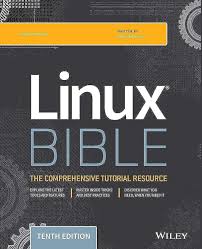Many individuals and small businesses face financial strain when upgrading old Windows 10 laptops that cannot transition to Windows 11. This research paper explores how switching to Kubuntu Linux—a lightweight and user-friendly open-source operating system—can save thousands in hardware and licensing costs. It also examines the role of open-source productivity tools like LibreOffice, GIMP, and Thunderbird in providing enterprise-grade functionality at zero cost. Finally, it highlights how KeenComputer.com brings long-term value through consulting, technical enablement, and cost-optimization strategies during economic uncertainty.
Case Study: Saving Thousands by Converting Old Windows 10 Laptops to Kubuntu and Open‑Source Software — Comprehensive Guide
Version: 2025‑10‑08 (Comprehensive expansion)
Executive Summary
Many individuals and small-to-medium enterprises (SMEs) face a sudden capital burden when older Windows 10 devices fail the Windows 11 compatibility checks. This paper provides a comprehensive, repeatable approach for converting such devices to Kubuntu (KDE Plasma on Ubuntu LTS) and a curated open‑source software stack. It includes step‑by‑step procedures for creating bootable USB media (including precise Rufus instructions), building custom bootable ISOs (Cubic), automating mass deployments (autoinstall / PXE / Clonezilla), and a robust cost/ROI model comparing replacement vs migration at multiple scales. The document also details how KeenComputer.com adds strategic value during economic uncertainty through cost optimization, training, managed services, and staged rollout programs.
Table of Contents
- Introduction & Objectives
- Background: The Windows 11 Compatibility Problem
- Case Study Hardware Profile
- Migration Planning & Governance
- Backup and Data Protection (detailed)
- Creating Verified Boot Media (Rufus, dd, BalenaEtcher, Ventoy, mkusb)
- Building a Custom Bootable ISO with Cubic
- Unattended/Automated Deployment (Autoinstall, Preseed, PXE, Clonezilla)
- Installation and Post‑Install Configuration (detailed commands & scripts)
- Application Mapping & Windows Workload Strategy (Wine, VMs, cloud apps)
- Security, Encryption, and Compliance (LUKS, Secure Boot, TPM considerations)
- Performance Tuning & Hardware Drivers (zram, swappiness, graphics, Wi‑Fi)
- Pilot, Rollout, and Change Management Plan
- Training, Documentation, and Support Models
- Detailed Cost/ROI Analysis (1, 10, 50 devices — 3‑year view)
- Risk Assessment and Mitigation
- How KeenComputer.com Creates Value During Economic Uncertainty
- KPIs, SLAs, and Measurement
- Appendix A: Useful Commands, Scripts & Autoinstall Example
- Appendix B: Troubleshooting Matrix
- Appendix C: References & Further Reading
1. Introduction & Objectives
This document aims to be a practical blueprint for IT practitioners, system administrators, and SME decision‑makers wishing to avoid the substantial costs of Windows 11 hardware refresh cycles by migrating eligible devices instead to a modern Linux desktop: Kubuntu LTS. Objectives:
- Provide a repeatable, low‑risk migration process.
- Enable standardized provisioning using custom ISOs and automated installs.
- Quantify financial benefits and present an implementation roadmap.
- Document technical nuances and provide scripts and checklists for operational teams.
2. Background: The Windows 11 Compatibility Problem
Windows 11 introduced hardware gates (TPM 2.0, Secure Boot, selected CPU families) that render many otherwise functional devices ineligible. The consequences include capital spending, software re‑licensing, disposal of otherwise usable hardware, and environmental costs. Migrating to Kubuntu keeps devices productive, secure, and, importantly, under local control.
3. Case Study Hardware Profile (Representative)
- Year: 2016–2018 consumer/prosumer laptop
- CPU: Intel Core i5‑6xxx / i7‑6xxx or equivalent AMD mobile CPU
- RAM: 4–16 GB (8 GB recommended for comfortable multitasking)
- Storage: 128–512 GB SATA SSD (preferable) or HDD
- Firmware: UEFI with or without Secure Boot; may have legacy BIOS compatibility
- TPM: Absent or TPM 1.2 in many models
This profile guided the migration approach in the case study: preserve hardware, reduce cost, and deliver stable productivity.
4. Migration Planning & Governance
A successful migration requires project governance and a phased approach:
- Inventory & Compatibility Assessment — list hardware models, peripherals, and critical Windows‑only apps.
- Application Mapping — identify which Windows apps have Linux equivalents, require Wine, need a VM, or must be retained on a Windows host.
- Pilot Selection — choose a small set of non‑critical users to pilot the migration.
- Backup & Restore Plan — define backup targets and retention.
- Training Plan — provide short user sessions and quick reference guides.
- Rollback Strategy — retain Windows images or dual‑boot options during pilot.
- Support Escalation Path — document how to escalate vendor or contractor help.
- Regulatory/Compliance Check — ensure local policies (data residency, encryption) are met.
Project roles: Project Sponsor, Migration Lead, System Admin, Support Technicians, User Representatives.
5. Backup and Data Protection (detailed)
- Full Disk vs Data‑Only backups: For safety, take a full disk image (Clonezilla or dd/partclone) and separate file backup (rsync/Nextcloud).
- Encryption and Key Management: If users have encrypted Windows drives, ensure recovery keys are captured. Prepare LUKS encryption for new installs; store passphrases securely.
- Checklist before install:
- Export browser bookmarks (CSV/HTML)
- Export email archives or ensure IMAP accounts are synced to server
- Export password vault (if moving to KeePassXC, export an encrypted database)
- Copy Documents, Desktop, Downloads to external media or Nextcloud
- Validation: Verify backups by mounting the image or restoring sample files.
6. Creating Verified Boot Media
6.1 Verify ISO checksum (mandatory)
Always verify downloaded ISOs:
- On Linux/macOS: sha256sum kubuntu-xx.yy-desktop-amd64.iso
- On Windows (PowerShell): Get-FileHash kubuntu-xx.yy-desktop-amd64.iso -Algorithm SHA256
Compare with the published checksum.
6.2 Rufus (Windows) — Detailed Steps and Best Practices
Rufus is widely used and reliable for creating Linux boot USBs from Windows.
Steps:
- Download Rufus and the target Kubuntu LTS ISO.
- Insert a USB flash drive (at least 8 GB recommended).
- Run Rufus (no install required).
- In Rufus: select the USB drive, click SELECT and choose the Kubuntu ISO.
- Partition scheme: choose GPT for UEFI systems (modern laptops) or MBR if deploying to legacy BIOS machines.
- Target system: Rufus will auto-select UEFI (non CSM) or BIOS as appropriate.
- File system: FAT32 is default (suitable for most ISOs).
- Rufus offers two modes for hybrid ISO images: ISO Image mode and DD Image mode. For Ubuntu/Kubuntu, ISO Image mode is usually safe and allows persistence creation via other tools; use DD mode if the ISO requires precise block-level copy or if ISO mode fails to boot.
- Check the option to add an .iso label if desired; leave other options default unless you have special requirements.
- Click START and confirm any warnings about data on the USB drive.
- When finished, safely eject the USB and test by booting the target device.
Notes:
- Rufus supports creating UEFI‑only USB and offers options to disable persistent file extraction; keep defaults unless advanced tuning is needed.
- If Secure Boot is enabled, Kubuntu LTS ISOs are signed and should boot with Secure Boot on; if boot fails, temporarily disable Secure Boot in firmware.
6.3 Alternative tools
- BalenaEtcher (cross‑platform, very simple)
- dd (Linux/macOS command line) — powerful but destructive if misused
- Ventoy — drop multiple ISOs onto a USB for multi‑image booting
- mkusb — for creating persistent live USBs on Linux
6.4 Persistent Live USB vs Full Install on USB
A persistent live USB preserves user data and installed apps between reboots, useful for demo and diagnostics. For production performance, prefer full installation to the internal SSD.
7. Building a Custom Bootable ISO with Cubic
Cubic enables engineers to build a custom installation ISO that includes preinstalled packages and configuration changes.
Steps (high level):
- Install Cubic on a Linux host: sudo apt install cubic or download the package.
- Create a project directory and import the original Kubuntu ISO.
- Within the chroot environment, install packages (apt install libreoffice gimp keepassxc), add local keys, and modify system defaults (e.g., keyboard, locales, time zone).
- Add branding, default user skeleton files (/etc/skel/), wallpaper, and Plasma settings.
- Optionally include an autoinstall configuration in the ISO to automate partitioning and user creation during install.
- Build ISO and validate by booting in a virtual machine (QEMU/VirtualBox) before wider use.
Benefits: standardized deployments, time savings at scale, consistent user experience and fewer helpdesk tickets.
8. Unattended / Automated Deployment
For scaling to tens or hundreds of machines, manual installs are inefficient. Use these strategies:
8.1 Ubuntu Autoinstall (20.04 LTS server / subiquity) and Desktop variants
Autoinstall uses YAML (user-data) to perform automated installs. Place user-data in the ISO or provide it via network (HTTP) and boot with a kernel parameter pointing to the autoinstall location. The autoinstall file can configure partitions, LUKS encryption, users, packages, and run post‑install scripts.
Key security note: Do not keep plaintext passwords in autoinstall files. Use hashed passwords and SSH key deployment.
8.2 PXE + Kickstart/Autoinstall
Set up a PXE server (dnsmasq/tftp) with HTTP hosting for the autoinstall cloud‑init files. PXE installation allows zero‑touch provisioning over wired LAN.
8.3 Imaging & Cloning
- Clonezilla — image-based cloning for fast replicate installs
- FOG or MAAS — more advanced imaging and provisioning systems
8.4 Configuration Management & Ongoing Management
After OS install, use Ansible, Salt, or Puppet to manage packages, user accounts, and security policies at scale.
9. Installation and Post‑Install Configuration (Detailed Commands & Scripts)
Update and upgrade
sudo apt update && sudo apt full-upgrade -y
Install common apps
sudo apt install -y libreoffice thunderbird vlc gimp inkscape keepassxc git curl
Enable Flatpak & Flathub
sudo apt install -y flatpak
sudo flatpak remote-add --if-not-exists flathub https://flathub.org/repo/flathub.flatpakrepo
Enable third‑party codecs
sudo apt install -y ubuntu-restricted-extras
Enable timeshift for system snapshots (btrfs or rsync backend)
sudo apt install -y timeshift
Set up zram for systems with <8GB RAM
sudo apt install -y zram-config
Example post‑install script (skeleton)
#!/bin/bash
# post-install.sh (run as root)
apt update && apt upgrade -y
apt install -y libreoffice thunderbird vlc gimp inkscape keepassxc
# apply tweaks
sysctl -w vm.swappiness=10
# create user data directories
mkdir -p /home/$SUDO_USER/Documents/{Work,Personal}
chown -R $SUDO_USER:$SUDO_USER /home/$SUDO_USER/Documents
10. Application Mapping & Windows Workload Strategy
When moving from Windows to Linux, classify applications:
- Category A: Native Linux alternatives available (LibreOffice, GIMP, Inkscape)
- Category B: Web/cloud alternatives (Google Workspace, Office Online)
- Category C: Windows apps workable via Wine/Proton (some older line‑of‑business apps)
- Category D: Must run in a Windows VM (specialized CAD, industry-specific tools) — keep a single Windows host for such tasks or use thin‑client/VDI
Virtualization options: VirtualBox, KVM/QEMU with Virt‑Manager. Remember: running a Windows VM requires a valid Windows license.
11. Security, Encryption, and Compliance
LUKS full disk encryption (recommended for laptops):
- Set up during install via installer options or use cryptsetup post‑install.
- Store recovery keys in an enterprise key vault or offline secure store.
Secure Boot & TPM: Kubuntu ISO images are signed for Secure Boot. If a driver or kernel module is unsigned, either sign it or temporarily disable Secure Boot. For TPM‑based attestation needs, integrate with higher-level tools (e.g., enterprise MDM or remote attestation frameworks).
Patch management: Configure unattended-upgrades for security updates and schedule maintenance windows for kernel updates.
12. Performance Tuning & Hardware Drivers
- Swap and zram: Use zram for systems with low RAM. Set vm.swappiness to 10 for snappy UI.
- Graphics drivers: Use ubuntu-drivers devices and Additional Drivers GUI to install proprietary drivers if needed (NVIDIA legacy drivers for older GPUs).
- Wi‑Fi and Bluetooth: Some chipsets (Broadcom) require proprietary firmware — test in the pilot and prepare bcmwl-kernel-source if required.
13. Pilot, Rollout, and Change Management Plan
Pilot (2–4 machines):
- Choose volunteers from different user profiles (admin, knowledge worker, sales).
- Duration: 2–4 weeks.
- Collect usability feedback, app compatibility issues, and support ticket count.
Rollout stages:
- Phase 0: Inventory & ISO preparation
- Phase 1: Pilot
- Phase 2: 10% rollout to non‑critical users
- Phase 3: 50% broader rollout
- Phase 4: Full migration and decommissioning of Windows images
Rollback: Keep Clonezilla images or the original Windows disk image for 30–60 days during rollout.
14. Training, Documentation & Support Models
Training packages:
- 45–60 minute live webinar covering day‑to‑day tasks (LibreOffice basics, Thunderbird setup, file sync)
- Quick Reference Cards (one‑page) for frequently used operations
- Internal FAQ and troubleshooting wiki pages
Support tiers:
- Tier‑1: Basic user help and password resets (internal)
- Tier‑2: Migration and peripheral issues (KeenComputer/contractor)
- Tier‑3: Vendor/driver/kernel-level support (outsourced or vendor)
15. Detailed Cost / ROI Analysis (1, 10, 50 devices) — 3‑Year View
Assumptions (conservative baseline):
- New Win11 laptop: USD 700 (one‑time)
- Microsoft 365 per device: USD 99/year
- Replacement deployment labor: USD 100/device (one‑time)
- Conversion migration labor (per device): USD 100 (one‑time)
- KeenComputer: customization & ISO creation managed service: USD 150/device (one‑time)
- KeenComputer annual managed support (optional): USD 50/device/year
Scenarios
- Replace = buy a new Win11 laptop + migrate + MS365 subscription
- DIY Convert = migration labor only, no paid third‑party service
- Keen‑assisted Convert = migration + KeenComputer services + annual support
Table: 3‑Year Costs and Savings
For n = 1, 10, 50 devices (3‑year cumulative):
- n = 1
- Replace (3yr): USD 1,097
- DIY Convert (3yr): USD 100
- Keen‑assisted (3yr): USD 350
- Savings (Replace vs DIY): USD 997
- Savings (Replace vs Keen): USD 747
- n = 10
- Replace (3yr): USD 10,970
- DIY Convert (3yr): USD 1,000
- Keen‑assisted (3yr): USD 3,500
- Savings (Replace vs DIY): USD 9,970
- Savings (Replace vs Keen): USD 7,470
- n = 50
- Replace (3yr): USD 54,850
- DIY Convert (3yr): USD 5,000
- Keen‑assisted (3yr): USD 17,500
- Savings (Replace vs DIY): USD 49,850
- Savings (Replace vs Keen): USD 37,350
Interpretation: Migration delivers immediate and substantial capital preservation. Even with paid managed services from KeenComputer, the 3‑year savings are large and free up cash for strategic spending.
16. Risk Assessment and Mitigation
Risk: Critical Windows‑only applications cannot run on Linux.
Mitigation: Maintain a small Windows host or VM farm; explore Wine/Proton; purchase thin‑client/VDI access when needed.
Risk: Driver incompatibilities for niche peripherals.
Mitigation: Pre‑test devices in pilot and maintain a hardware compatibility registry.
Risk: User resistance to change.
Mitigation: Focused training, pilot testimonials, and maintaining dual‑boot for a transitional period.
Risk: Security misconfiguration.
Mitigation: Harden images, enable LUKS, configure firewall and unattended‑upgrades, apply monitoring.
17. How KeenComputer.com Creates Value During Economic Uncertainty (Detailed)
KeenComputer.com offers a portfolio of services designed to reduce cost, risk, and operational overhead while improving IT resilience:
- Cost & License Optimization — audit current software spend and replace paid licenses with well‑matched open‑source tools, and implement centralized procurement strategies to avoid duplicate subscriptions.
- Proof of Concept & Pilot Management — run a structured pilot (scope, metrics, success criteria) and produce a conversion playbook tailored to the customer.
- Custom ISO & Automation — design, build, and test custom ISOs (Cubic) and autoinstall packages to allow one‑click provisioning.
- Zero‑Touch Provisioning — set up PXE, autoinstall endpoints, and configuration management (Ansible) to save technician time and reduce error rates.
- Training & Change Management — deliver role‑based training (executive, admin, end‑user), create playbooks and eLearning materials, and run ‘train the trainer’ sessions.
- Managed Services & SLAs — offer tiered support plans (response times, patch management, security monitoring) to de‑risk production operations during economic stress.
- Sustainability Consulting — track emissions and e‑waste reduction by extending device lifecycles, with reporting suitable for CSR disclosures or grant applications.
- Financing & Funding Guidance — help identify grants, tax incentives, or financing routes to offset short-term transition costs.
Typical engagement model:
- Phase 1: Assessment & pilot (fixed fee)
- Phase 2: ISO & automation build (fixed fee per project)
- Phase 3: Rollout & training (time & materials or SOW)
- Phase 4: Ongoing managed support (monthly retainer or per-device fee)
Why this matters in economic uncertainty: KeenComputer converts capital expense into controlled operational investment, reduces licensing shocks, and preserves workforce productivity during turbulent budget cycles.
18. KPIs, SLAs, and Measurement
Trackable KPIs:
- Mean Time To Provision (MTTP)
- Number of support tickets per device per month
- User satisfaction (post‑migration survey)
- Cost per device (3‑year TCO)
- Percentage of legacy devices decommissioned
Suggested SLA examples (KeenComputer managed):
- Response time: 4 hours (business hours) for severity 1
- Resolution target: 48 hours for severity 1 incidents
- Patch compliance: 95% of devices within 7 days of critical update
19. Appendix A — Useful Commands, Scripts & Autoinstall Example
Verify ISO checksums
sha256sum kubuntu-22.04-desktop-amd64.iso
Clonezilla basic image creation
- Boot Clonezilla live, choose device-image and save to external drive or network share.
Example minimal autoinstall user-data (replace placeholders)
# user-data for Ubuntu autoinstall
autoinstall:
version: 1
identity:
hostname: kubuntu-workstation
username: user
# password should be a hashed password; generate with mkpasswd
password: "$6$SOMEHASHEDPASSWORD"
storage:
layout: direct
packages:
- libreoffice
- gimp
- vlc
late-commands:
- curtin in-target --target=/target -- bash -c "apt-get update && apt-get install -y keepassxc"
Generate a hashed password (on Linux)
mkpasswd --method=SHA-512
LUKS encrypt existing partition
cryptsetup luksFormat /dev/sda3
cryptsetup open /dev/sda3 cryptdata
mkfs.ext4 /dev/mapper/cryptdata
20. Appendix B — Troubleshooting Matrix (Common Issues)
- USB won't boot: Check boot order, disable Fast Boot, verify ISO checksum, try DD mode in Rufus.
- No Wi‑Fi after install: Identify chipset; install firmware packages (e.g., bcmwl-kernel-source) or USB tethering driver as a fallback.
- External display not working: Update GPU drivers or use nomodeset kernel option as a temporary workaround.
- Applications missing fonts or rendering issues: Install ttf-mscorefonts-installer or other required font packages.
21. Appendix C — References & Further Reading
References
- Kubuntu Official Documentation – https://kubuntu.org
- LibreOffice Foundation – https://www.libreoffice.org
- Rufus USB Tool – https://rufus.ie
- KeenComputer.com – Open Source Transition & IT Modernization Services
- Ubuntu Community Help Wiki – https://help.ubuntu.com